
This is the guideline for filing Writ Petition, Public Interest Litigation (PIL), Special Leave Petition (SLP), Original Suit, IA, Impleadment Application, MA, Recall application, Transfer Petition, Review Petition, Curative Petition etc, online in Supreme Court of India through the website sci.gov.in. Petition can be filed by Advocate on Record (AOR) and Petitioner in person also. Guide and steps to file Petition with Supreme Court are explained below:
The following menu will open
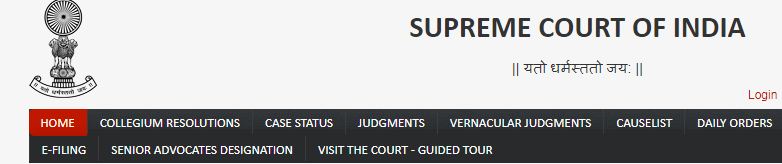
The following Menu will appear:
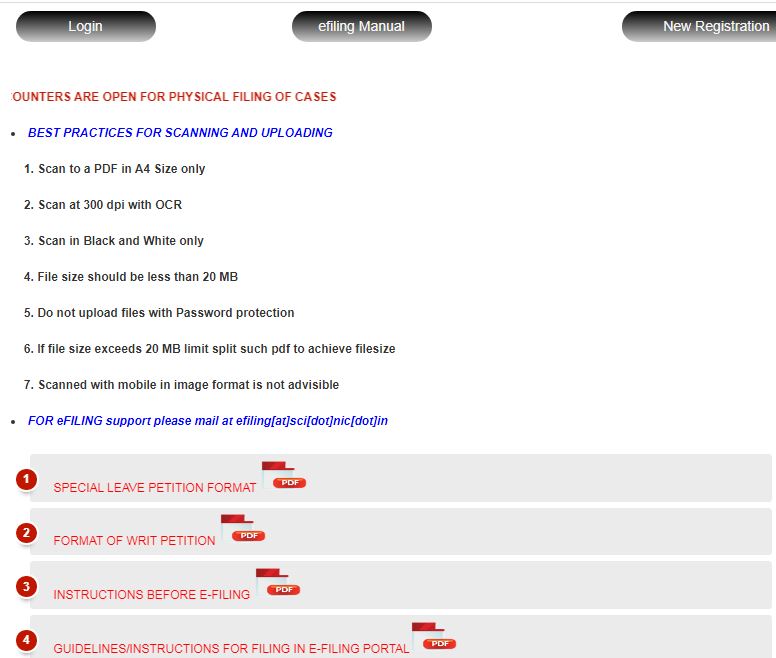
You are required to register with the website for online filing. If you are not registered with the website:
The following menu will open

If you are Advocate on Record Chose AOR Number
The following Menu will open
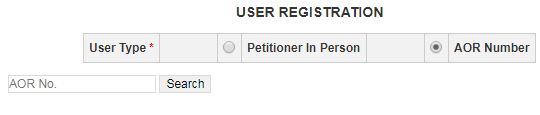
Your AOR information will be displayed on the screen.
Fill necessary information and Register
If you chose Petitioner in Person option, the following menu will open
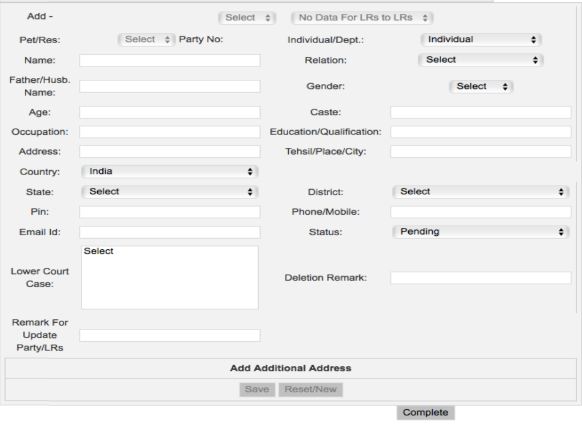
The following menu will open
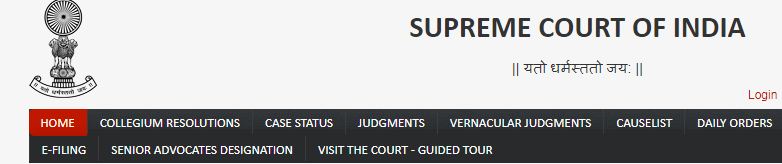
The following Menu will appear:
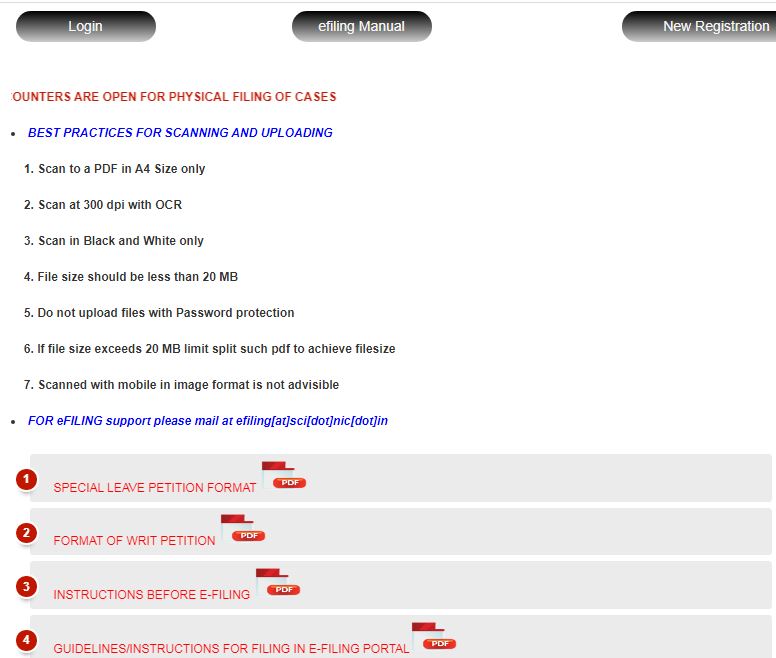
The following Menu will Open
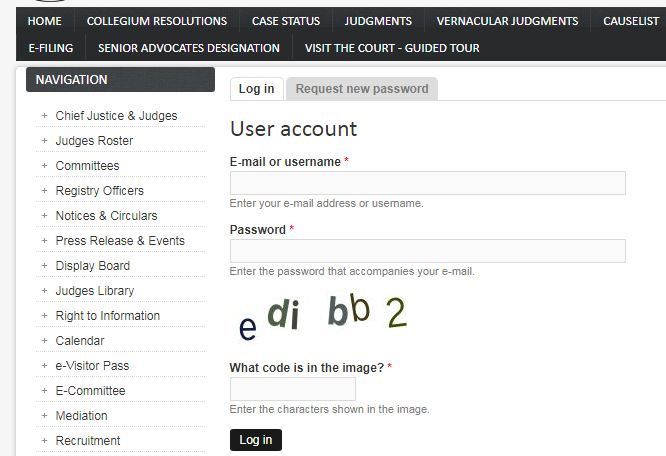
The following Menu will open

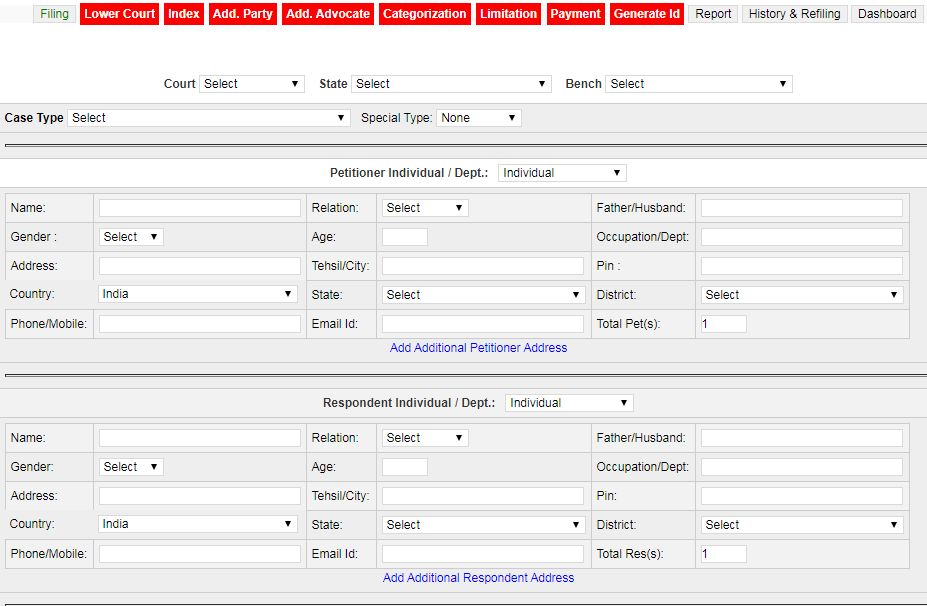
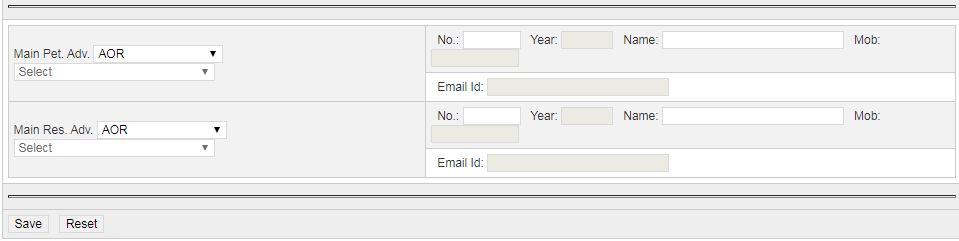
The following Menu will appear. Enter Details of Impugned Order/ Notification or any other document
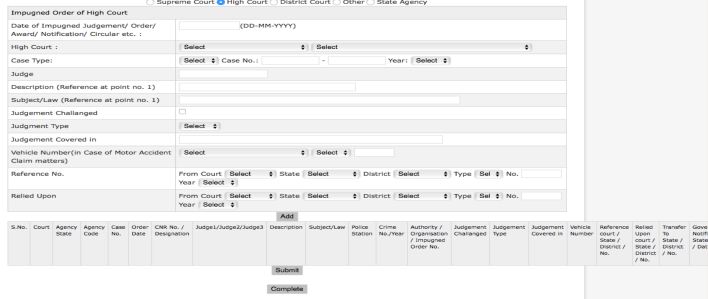
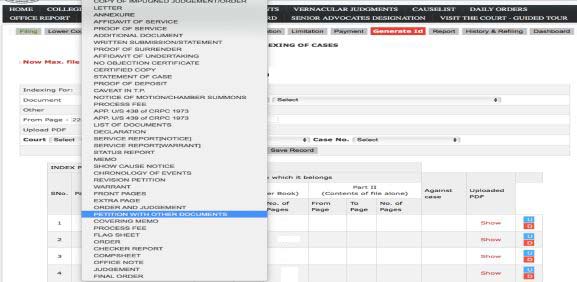
You can file Petition as one PDF document with maximum size of 20 MB
If the file size is more than 20 MB, the file can be broken down into different files and upload individually on the basis of list reflected in the menu.
Upload the details of other parties i.e. Petitioner No. 2, 3, 4 and Respondent No. 2, 3, 4 etc
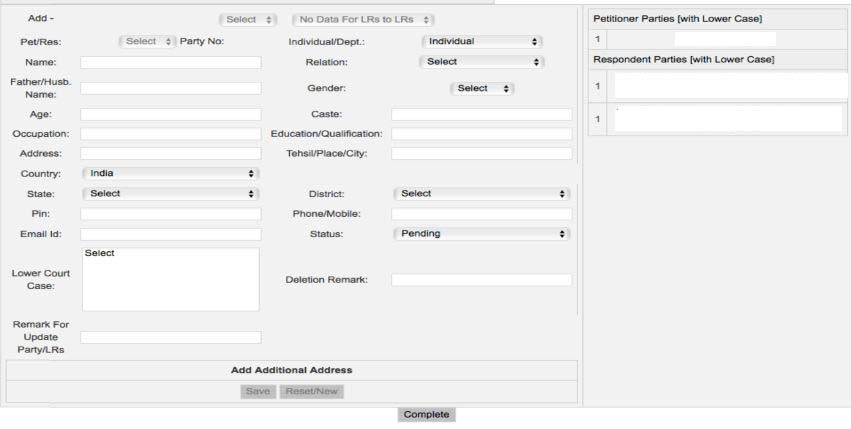
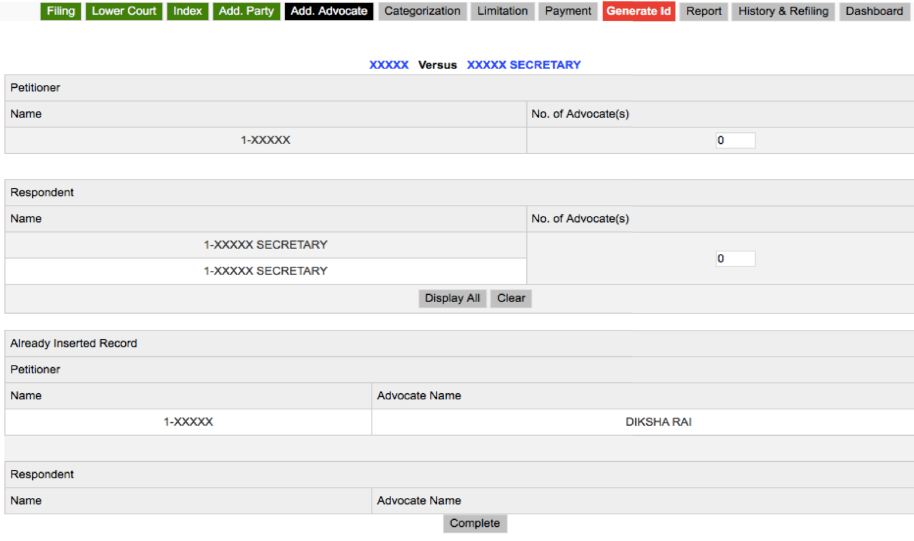
Select the category of Petition from the list
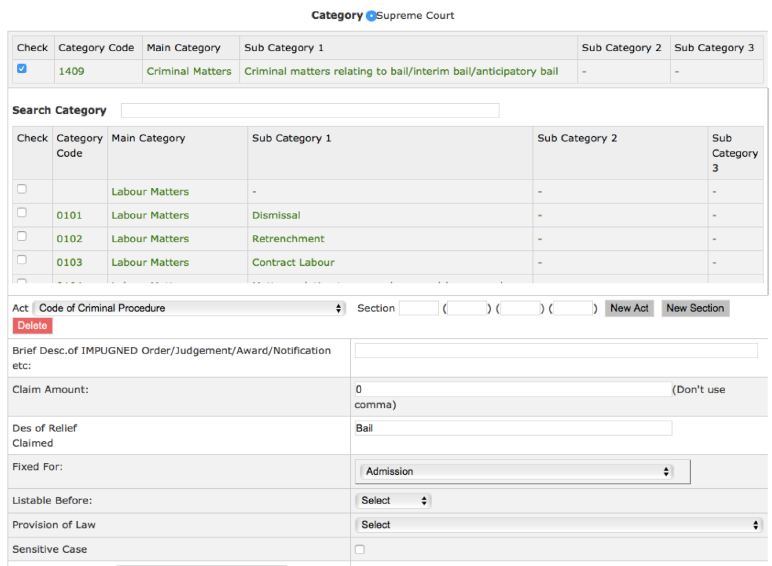
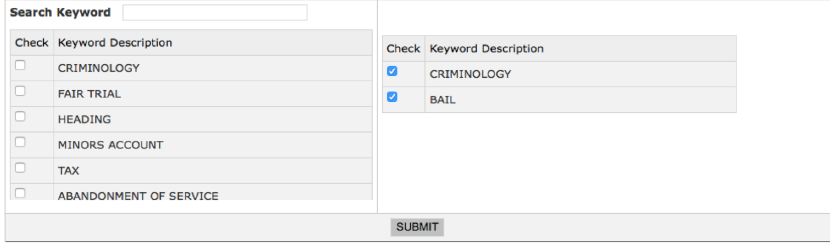

If the Petition is barred by limitation, the system would automatically
detect the same and ask for necessary details. Else no information was
required to be filled.
Payment of Rs. 6 per page has to be made by the AOR by way of online payment.
If Court fees is not paid at the time of E-filing, an undertaking that Court
fees will
be filed once the Court resumes normal functioning has to be given in the
urgency
application filed (in cases of urgent matters).
If payment is made AOR may take a screenshot of the receipt as no separate
proof of
payment is generated by the Registry as of now.
After all the necessary information is uploaded and the payment is made, a provisional Application number is generated.
Pursuant thereto, a Diary Number of the Petition filed is also sent via SMS on the registered mobile number of the AOR.
Delhi High Court How to file Petition online
Delhi High Court How to file caveat online
Supreme Court How to file Petition online
Case Status online District, Taluka, HC, SC
User Registration for District, High Court
efiling case with District court High Court
Guide to use online facilities
How to file Income Tax Return online
Apply Passport online and Check Status
How to Apply for PAN Card online
How to apply for Aadhar Card online
How to file RTI Application form online
How to Check Voter ID Status online
Check consumer case status online
How to file Complaint online (NHRC)
How to apply for Driving License online
How to Register Complaint online NCW
How to check Complaint status NCW
Register for Government Job online NCS
Check Traffic Challan online, Pay fine
Complaint online Cyber Crime Cell
Complaint National Consumer Helpline
Online Registration of Startup Business