File Cases Online | District & High Court eFiling
Learn how to file cases, petitions, and applications online in District and High Courts via eFiling. Step-by-step guide for advocates and parties in person
This is a guide for filing cases online with High Court, District Court and Taluka courts through efiling website. You can file cases, criminal Complaints, Petitions, Applications etc online through the website of ecourt by sitting in your chamber. Before starting efmilng, you should be registered as Advocate or Party in Person with www.efiling.ecourts.gov.in. If you are not registered with eportal you can register now by following instructions given in the below link:
User Registration for District, High Court as Advocate or Party in Person
Steps for e-filing Case with High Courts and District Courts
Step 1: Visit the Efiling Website of ecourts https://efiling.ecourts.gov.in/
The following menu will open
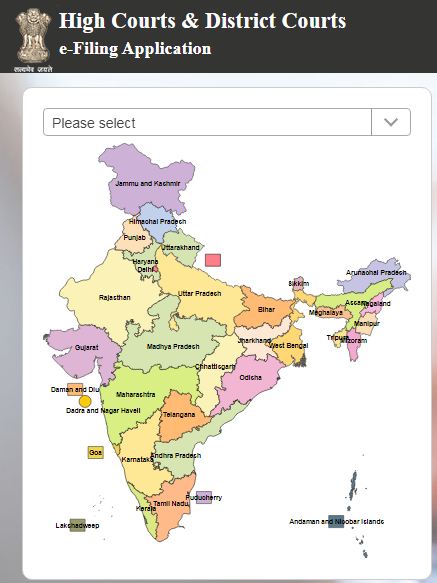
Step 2: Select Your State
The following Menu will appear
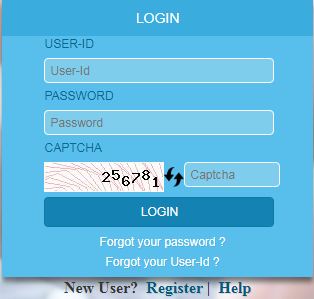
Type User Name
Type Password
Type
Type CAPTCHA code in the Box
Step 3: Click on LOGIN
Now the following Dashboard will open
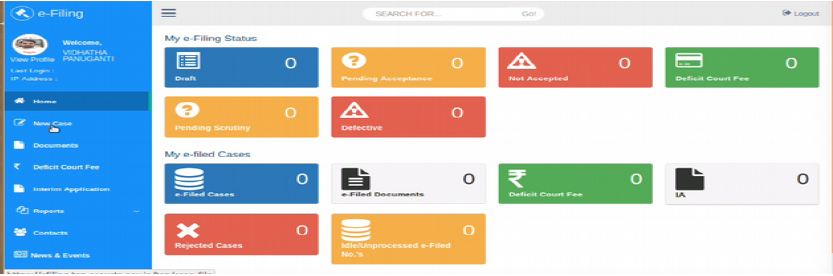
You can track the e-filed cases under two heads (a) My efiling Status and (b) My efiled Cases
My Efiling Status
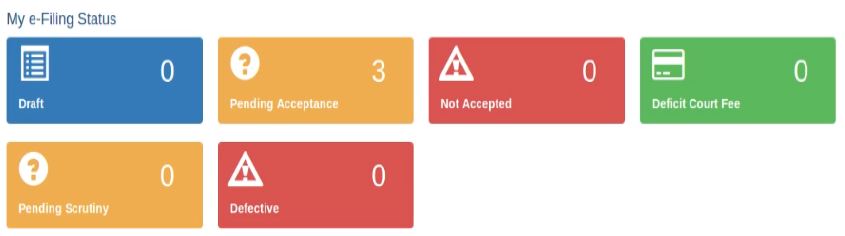
My Efiled Cases

New Case Filing Option
After logon to the website you will see the following menu at the left courner
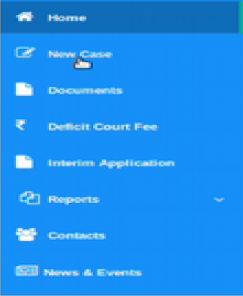
Step 4 : Click on New Case
Now the following Menu will open for selection of Court
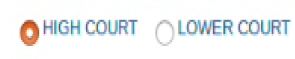
Step 5: Select Court
For High Court
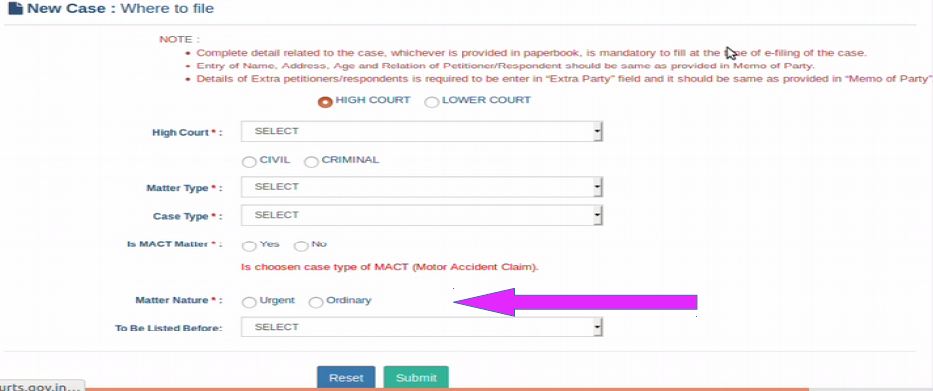
For filing case in High Court chose High Court option
Chose Civil or Criminal Matter
Whether it is MACT case or not
Whether it is ordinary or Urgent Matter
For Lower Court
Chose the state, District, Court Establishment in addition to above Particulars
Ecourt Form Color Coding indicating Compulsory and optional fields
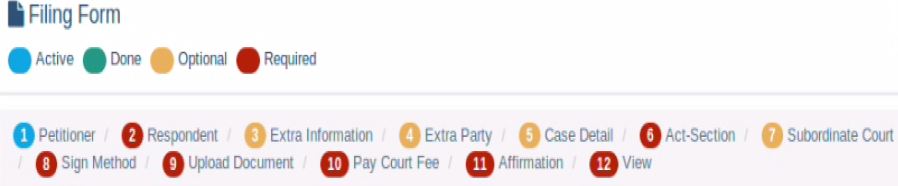
Save the file after completing every step
Step 5: Fill Complainant / Petitioner Form
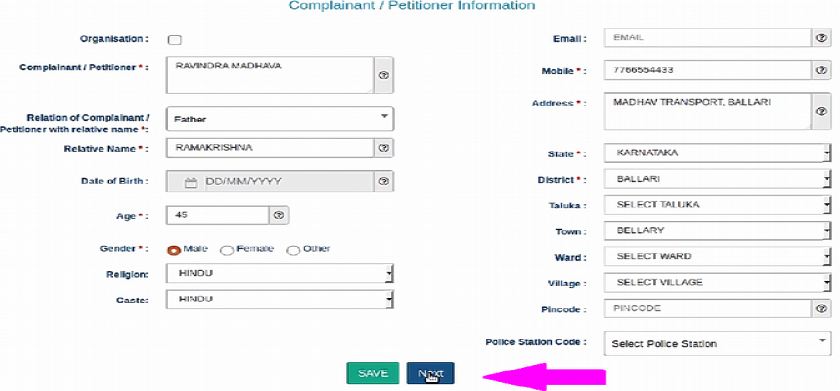
Step 6: After filling the form Click on SAVE and then NEXT
No an eFiling Number will be generated. Keep it for reference
Step 7: Fill Respondent Form
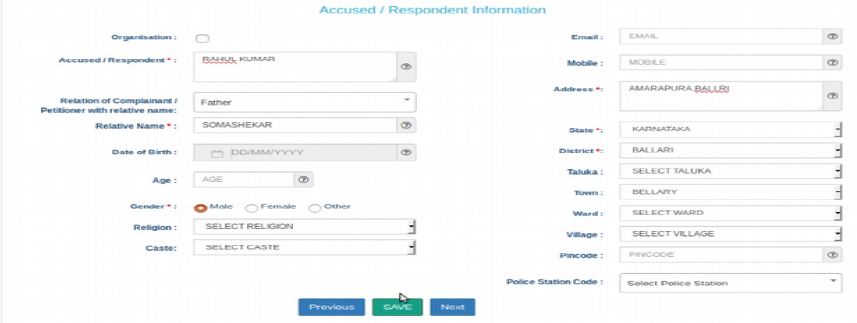
Step 8: Click on SAVE and then NEXT
After adding respondent, you will receive a message that Respondent Added Successfully.
Step 9: Fill it if you want to add Complainant / Petitioner Extra Information
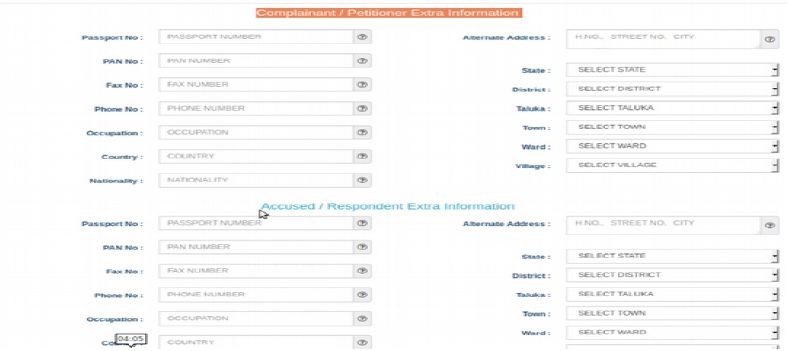
Step 10: Click on SAVE and then NEXT
Now the following menu will open for extra Party Details
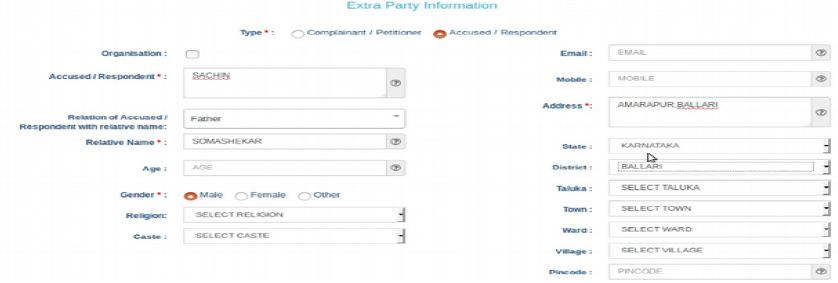
Step 11: Click on SAVE and then NEXT
Now the Case Details Form will open
The Case Details Form, contain the particulars of Cause of Action Details/
Date/ Dispute Place, the claim amount, Any Important Information/ Subject/
Reason, the Prayer, Relief
Particulars.
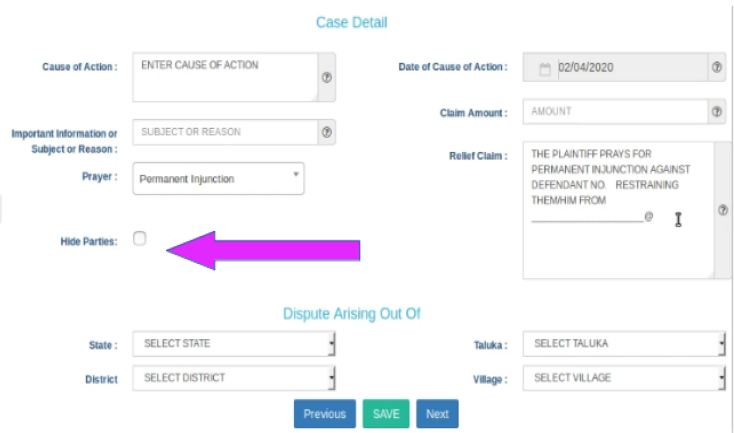
Hide Party
This option can be used when the party want to hide their information. In case of offenses against women and children, POSCO act matrimonial disputes wherever law mandates the protection of the identity of the Victim or petitioner then this option should be enabled so that the privacy of the petitioner will be protected and the mandate of law can be complied with. Hence the identity of the Hide party option enabled person will not be revealed in the digital screens.
Step 12: Fill Act and Section as per the following Menu
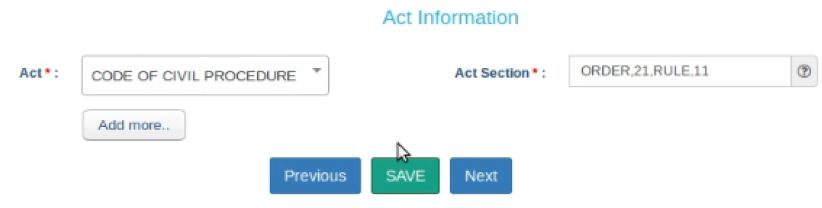
Step 13: Signing Methods
There are three options to sign
i. uploaded and later on e signing Using Aadhaar
ii. uploaded using digital signature digital token.
iii. Uploaded and later on e signing using mobile OTP
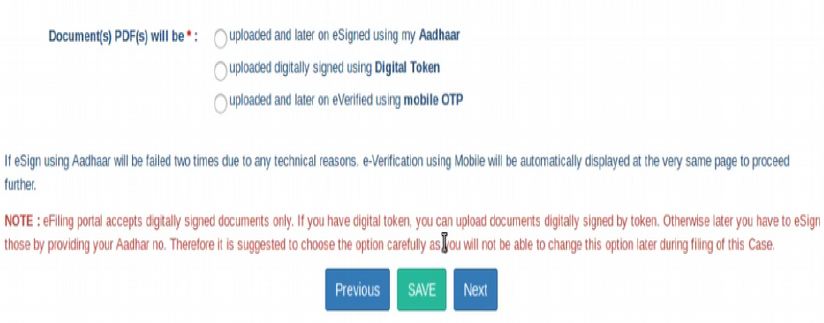
Step 14: Click on SAVE and then NEXT
Step 15: Upload Documents
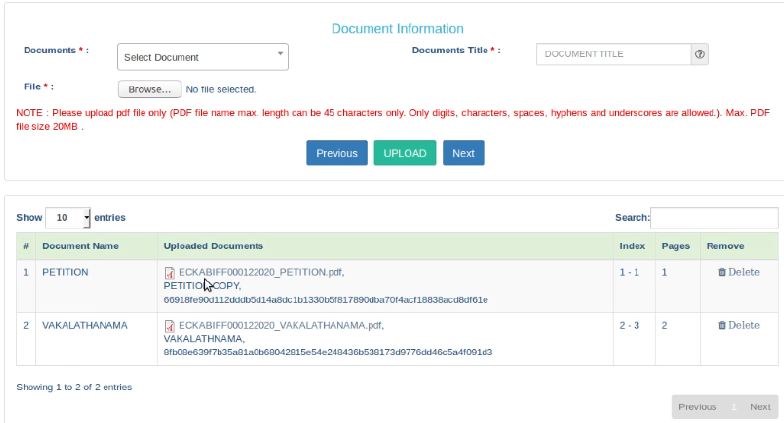
Attach document upto 50 MB for upload. If you attach any file wrongly, that can be deleted.
Step 16: Click on UPLOAD and then NEXT
Step 17: Pay Court Fees
For making payment of court fee you can make online payment or through Challan payment and upload the challan details.

Step 18: After making payment Click on NEXT
The Following Menu will open
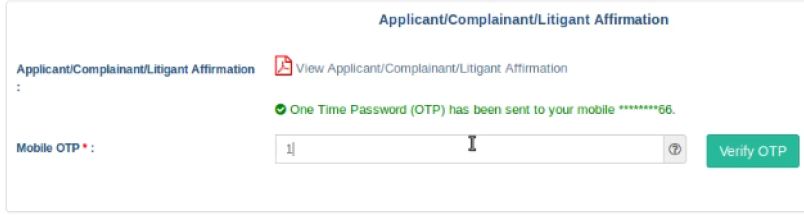
Step 19: Verify OTP
Type Name of Applicant
Type Mobile Number of Applicant
Enter OTP Received
Click on Verify OTP
Now document everified message will be displayed on the Screen
Step 20: Complete Advocate Identification and Verification
Type the Name of Advocate
Type Mobile Number
Send OTP
Enter and Verify OTP
Now the document everified message and advocate name will be displayed on the Screen
Step 21: Click on NEXT
Step 22: View the Document
After filling up all the details, the filled up form details can be viewed using the "EXPAND ALL" option or click on + to view the details against each category.
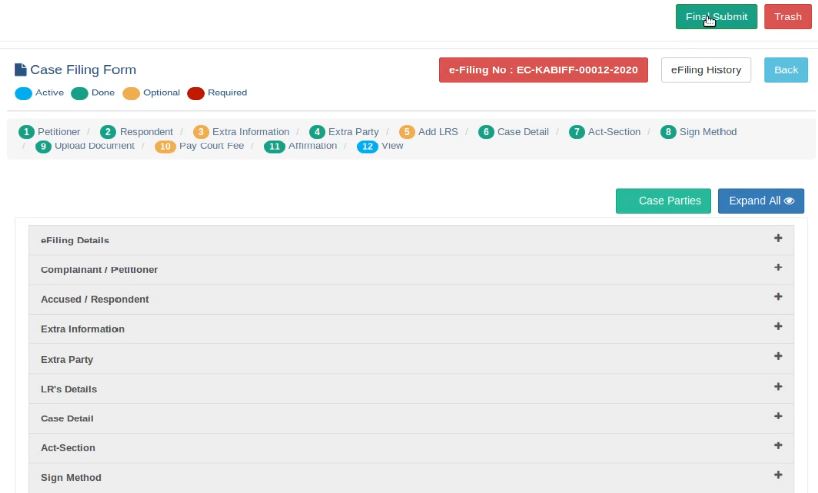
Step 23: Click on Final Submit
Now the case is submitted for approval of efiling Admin. You will get efiling number.
Step 23: Generate Acknowledgement
You can also generate acknowledgment for filing by clicking on Pending Acceptance option in the dashboard. From the files in the "Pending Acceptance option", find out case by looking into the e filing no, case details, date and time of submission. and click on the e filing number of the concerned case.
After filing the case you can logout from the website.
Disclaimer: Information given here is to help and guide those who do not have knowledge for efiling cases online with ecourt. We are not responsible for any mistake or error. This is a website to provide free information and we do not charge any amount from any user. Trade marks and copy rights are of respective website owners.