
If you forget your password to logon to the website of income tax department, you can reset it by following few simple steps.
Steps to reset / change your password on Income tax website.
Step 1. Visit the Income Tax Department online Portal https://www.incometax.gov.in/iec/foportal/
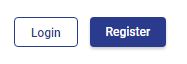
Step 2. Click on Login
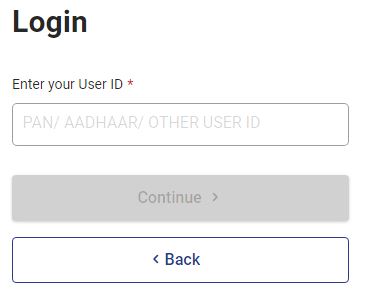
Step 3. Enter your Login ID or PAN and Click on Continue
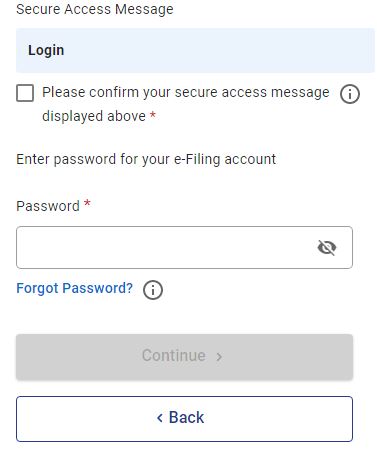
Step 4. Click on forget Password
The following menu will open
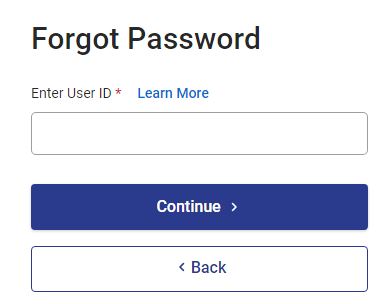
Step 5. Enter your login ID and Click on Continue
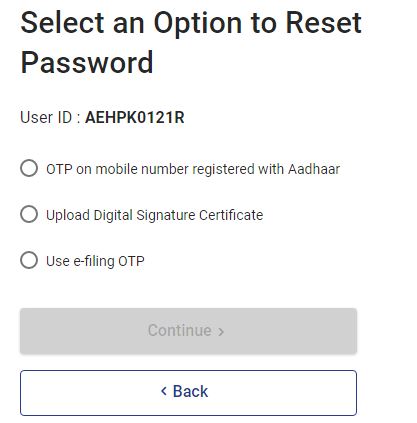
Step 6. Choose option to reset password, enter OTP Received
Step 7. Enter the new password, confirm it and submit.
Disclaimer: We do not collect any information about or from the visitors of this website. Articles published here are only for information and guidance and not for any commercial purpose. We have tried our level best to keep maximum accuracy, however please confirm from relevant sources for maximum accuracy.
How to Register your PAN with Income Tax Department
How to e-file your Income Tax Return
How to e-verify Income Tax Return online
How to reset, change password of income tax website
How to e-file Income Tax Return login through NetBanking
How to file Income Tax Return Rectification Request online